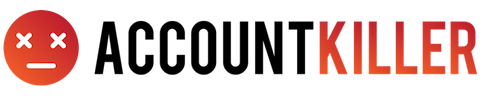Pinterest is also known as
About Pinterest
Pinterest CANCEL GUIDES
Get together the following account information:
- First Name
- Last Name
- Phone Number
- Email Address
- Username
- Password
- Billing Address
- City
- State/Province/Region
- ZIP/Postal Code
- Country
- Reason for Cancellation
- Last 4 Digits of Card
- Date of Last Charge
- Amount of Last Charge
Login
Follow these steps:
- Navigate your internet browser to Pinterest.com
- You’ll need to login with email and password
- Navigate your internet browser to www.pinterest.com/settings
- By scrolling down, find ‘deactivate my account’
- Click on ‘deactivate my account’
- Fill out the page with your information where it requested to do so and follow the instructions to complete the deactivation
- Retain the confirmation information you’re given
MORE ABOUT Pinterest
| Address | |
|---|---|
| Address 1 | 808 Brannan Street |
| City | San Francisco |
| State/Province/Region | CA |
| Zip/Postal Code | 94103 |
| Country | United States |
| Contact Information | |
|---|---|
| Phone 1 | 650-308-4604 |
| Email 1 | [email protected] |
| Email 2 | [email protected] |
| Main Site Url | https://www.pinterest.com |
| Twitter Url | https://twitter.com/Pinterest |
| Facebook Url | https://www.facebook.com/pinterest |
| Help Site Url | https://help.pinterest.com/en?utm_campaign=signup_page&utm_source=web |
| Fax | 415-762-7101 |
| Policies | |
|---|---|
| Terms Of Service Url | https://policy.pinterest.com/en/terms-of-service |
| Privacy Policy Url | https://policy.pinterest.com/en/privacy-policy |
Please note that AccountKiller.com is not associated with the business listed on this page. AccountKiller provides easy-to-understand instructions and guides on how to cancel charges and relationships from the list of businesses on our site, we have no affiliation with these businesses.